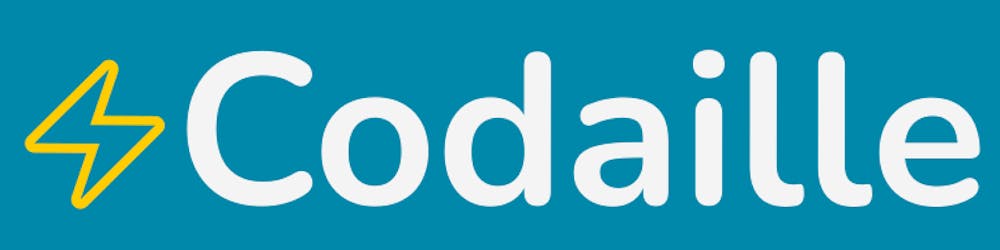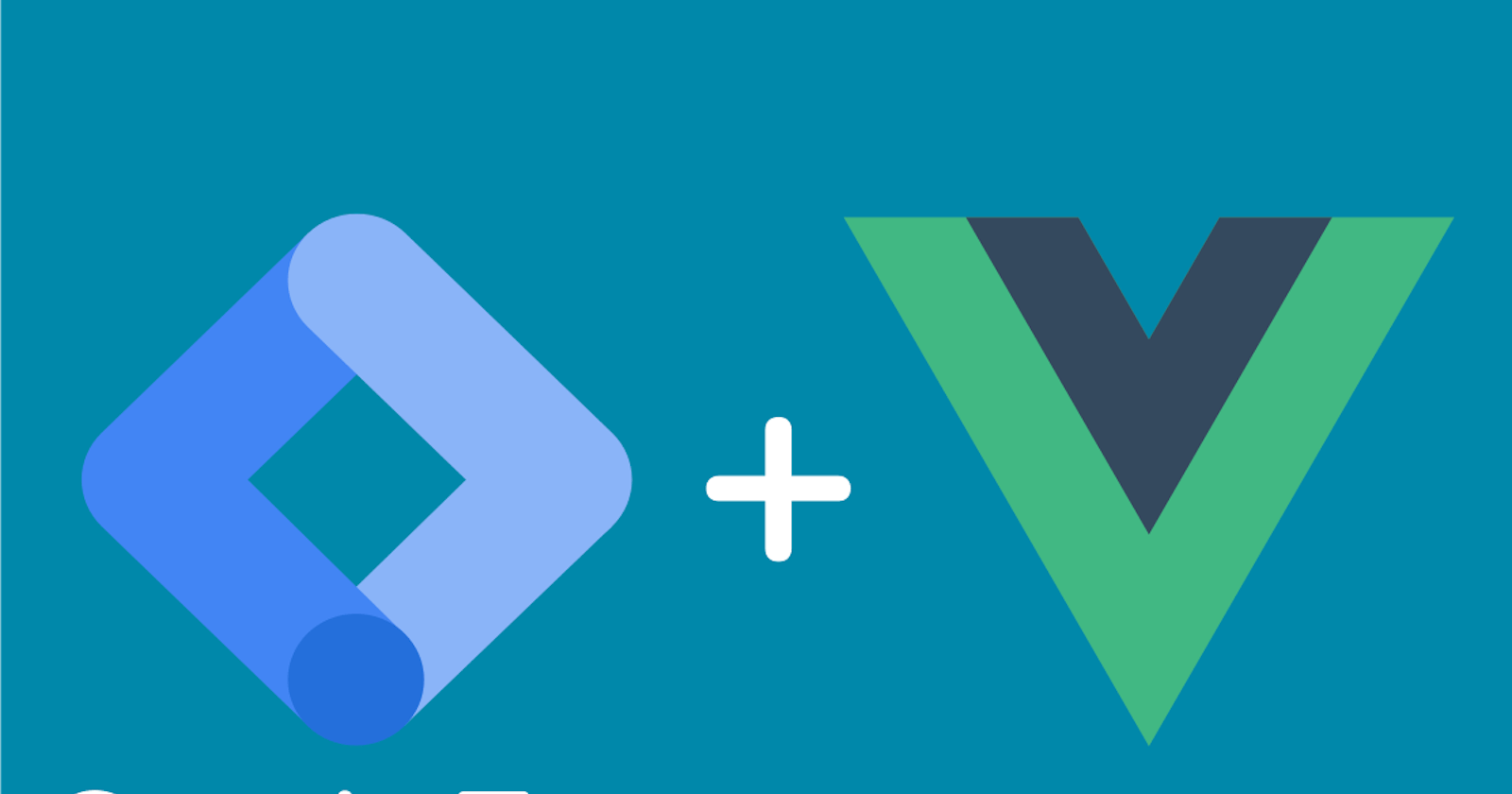How to use GTM in a Vue 3 TypeScript Single Page Application Part 2 - Managing Events in the dataLayer
In the previous article, I showed you the basic configuration for GTM in a Vue.JS application. Now let's see how vue-gtm updates the datalayer on every page load. After that, we'll add a title for each page, using the Vue.JS router. We will also see how to register any type of event in the dataLayer with vue-gtm.
You can refer to the following GitHub project to get all the source code: https://github.com/JeanRemyDuboc/vue-gtm/tree/Part-2.
How vue-GTM Triggers a pageview Event with Vue.js router
When we initialized our application in main.ts, we added the router to our configuration:
app.use(router)
We then configured the application with a new instance of vue-gtm:
app.use(
createGtm({
id: "GTM-xxxx",
vueRouter: router
})
)
Once this configuration is added, vue-gtm will update the dataLayer with a new event every time a new page is showed in the browser. But how does it work ?
Let's look in the @gtm-support/core module, which is the first building block for vue-gtm. In the file /src /gtm-support.ts, a function called trackView() is used to track page views. It has two parameters: page name (screenName) and path (path). Later in the function, we retrieve the dataLayer object from context window:
const dataLayer: DataLayerObject[] = (window.dataLayer =
window.dataLayer ?? []);
Then we trigger the dataLayer.push function with the necessary parameters:
dataLayer.push({
...additionalEventData,
event: this.options.trackViewEventProperty ?? 'content-view',
'content-name': path,
'content-view-name': screenName,
});
trackView() is triggered in @gtm-support/vue-gtm/index.js, in the afterEach() method of the router. For more information on the afterEach() function, see the Vue.js router documentation. Note the addition of additionalEventData, which we can use to add custom properties in each route (documentation here: https://github.com/gtm-support/vue-gtm#sync-gtm-with-your-router) .
It's as if we were writing the following code manually, each time a Vue.js "route" is triggered:
dataLayer.push({
event: 'content-view',
content-name: <chemin de la route (path)>,
content-view-name: <nom de la route>
})
Note that the name of the event added to the datalayer is "content-view" by default. It can be changed in our configuration with the trackViewEventProperty parameter, for example:
app.use(
createGtm({
id: "GTM-T3BRZPM",
vueRouter: router,
trackViewEventProperty: 'page-load'
})
)
With this new configuration, when we navigate to the /about page the triggered code will be equivalent to:
dataLayer.push({
event: 'page-load',
content-name: "/about",
content-view-name: "About"
})
Updating Page Titles with the Vue.JS Router
While navigating in the Vue application, note that the <title> tag does not change when changing pages. This tag is hard coded in index.html. Without a distinct title, it will be difficult to identify each page on Google Analytics, and for the user it is better to have an explicit title for each page. So let's modify the content of this tag dynamically, using the router of our application. The goal is to use the "name" value for each route, and put that value in <title> on every page change.
For this, we use the beforeEach method of the router. As the name suggests, this function fires before each route loads. Once triggered, we can set up a new value for <title> with the name property of the route that was just loaded. To do all this, add the code below in main.ts:
router.beforeEach((to, from, next) => {
// Get the page title from the route's 'name' attribute (if it exists)
if(typeof to.name === "string"){
const title = to.name
// If the route has a title, set it as the page title of the document/page
if (title) {
document.title = title
}
}
// Continue resolving the route
next()
})
Aaand voilà! Our page navigation is complete.
Adding a Custom Event in the DataLayer
If we add other interactions in the application, we will have to trace them manually. Let's imagine that our application allows users to register. Once you have registered, you can trigger the login event, which is one of the recommended events in GA4.
For that, nothing could be simpler: let's use useGtm and its trackEvent method (similar to trackView):
import { useGtm } from '@gtm-support/vue-gtm';
const gtm = useGtm()
//Example of login event trigger...this should be inside a function that runs after the login
gtm.trackEvent({
event: 'login'
})
You can use this trigger on your page views or elsewhere in the app as needed. See my example here: https://github.com/JeanRemyDuboc/vue-gtm/blob/Part-2/src/views/AboutView.vue.
And there you go! You can now track all your events with Vue.js and Google Tag Manager. Now, all you have to do is configure Google Analytics in Google Tag Manager, and add a GDPR banner.